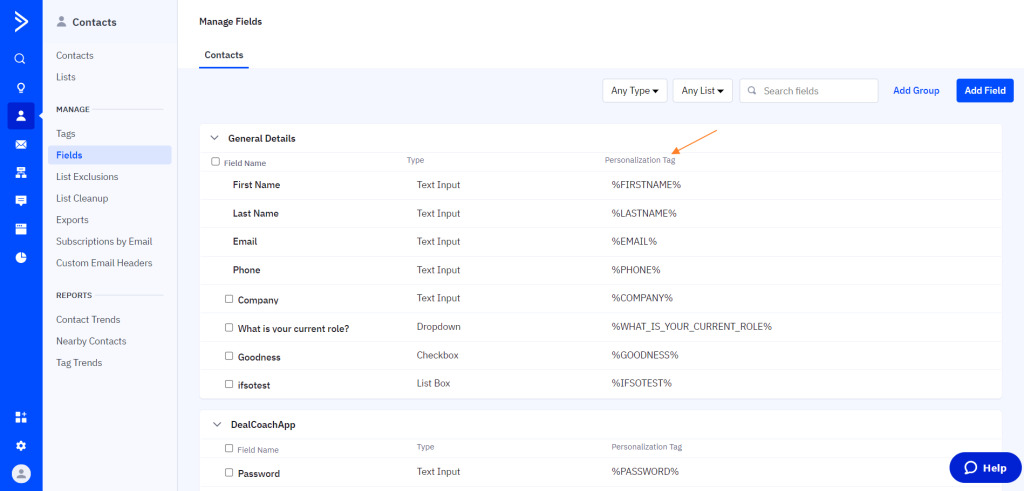The If-So Dynamic Content and ActiveCampaign Conditional Content integration is a powerful way to personalize the content on your site for each individual contact and create a more targeted and relevant experience.
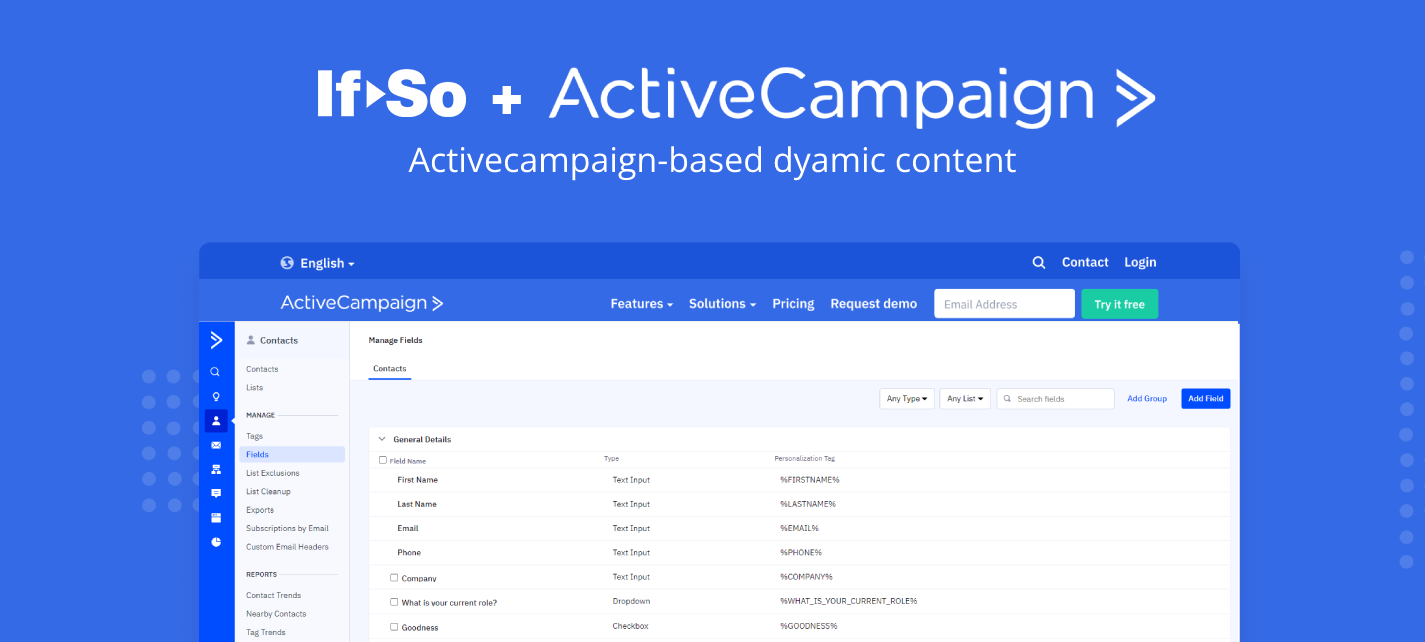
What options does If-So and ActiveCampaign Conditional Content integration offer?
- Show dynamic content based on ActiveCampaign tags or custom field values.
- Add and remove tags or values of custom fields from ActiveCampaign contacts based on their interaction with the site.
Show dynamic content based on ActiveCampaign tags or custom fields
Creating dynamic content based on the contact’s tag or custom field value is possible in all the methods If-So offers for creating dynamic content:
- Conditional triggers (for all page builder users)
- Conditional Elementor elements
- Conditional Gutenberg blocks
No matter which method you choose, simply select the “ActiveCampaign Tag” or “ActiveCampaign Custom Field” conditions and set the rest of the conditions options.
To set up dynamic content based on ActiveCampaign data, you must have the core If-So plugin, the If-So and ActiveCampaign Conditional Content integration, and the official ActiveCampaign WordPress plugin installed on your site.
Step-by-step – Setting up the ActiveCampaign Tag condition
- Make sure both the main If-So plugin and the If-So and ActiveCampaign Conditional Content Integration are installed on your site.
- Install the official ActiveCampaign WordPress plugin and insert your ActiveCampaign API URL and credentials.
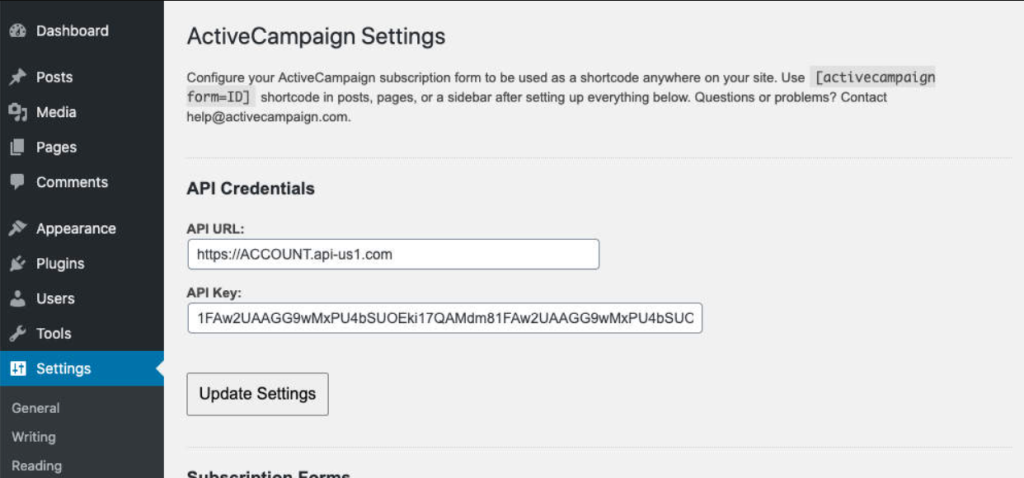
- On your WordPress dashboard, go to “If>So → Add New Trigger”. If you are using Gutenberg or Elementor and would like to set a conditional element or block, skip this step and simply click the block or element and set the condition. Detailed information is found in the links above.
- Click on “Select a condition” and select the “ActiveCampaign Contact Tag” condition.
- Select either Contact Has Tag or Contact Doesn’t Have Tag.
- In the default content field, set the content to be displayed if the condition is not met.
- Press “Publish” and paste the shortcode generated by If-So wherever you want to display the trigger’s content.
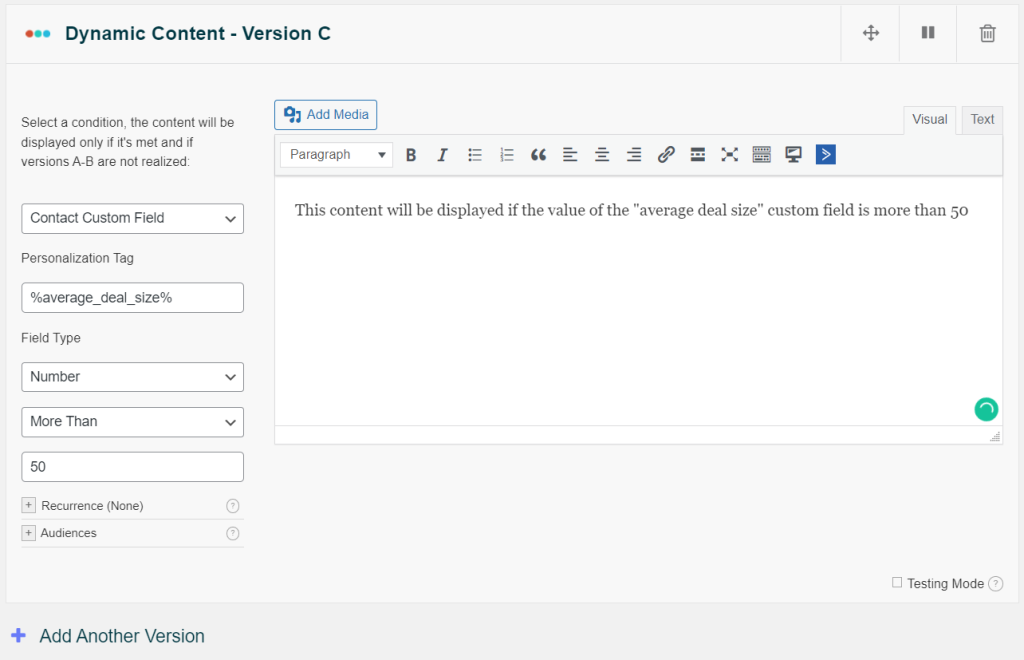
Step-by-step – Setting up the ActiveCampaign Custom Field Value condition
- Make sure both the main If-So plugin and the If-So and ActiveCampaign Conditional Content Integration are installed on your site.
- Install the official ActiveCampaign WordPress plugin and insert your ActiveCampaign API URL and credentials.
- On your WordPress dashboard, go to “If>So → Add New Trigger”. If you are using Gutenberg or Elementor and would like to set a conditional element or block, skip this step and simply click the block or element and set the condition. Detailed information is found in the links above.
- Click on “Select a condition” and select the “ActiveCampaign Custom Field Value” condition.
- Set the field’s name. The name should be exactly as it appears on your fields page in ActiveCampaign, including the wrapping % signs.
- Set the value for which you would like to display the dynamic version.
- Select the field’s type – Text or Number.
“Number” – allows you to show dynamic content if the value of the field Equals/Is More than/Is less than a certain number.
“Text” – allows you to show dynamic content if the field’s value Contains/ Is/ Is not the value you set in the condition.
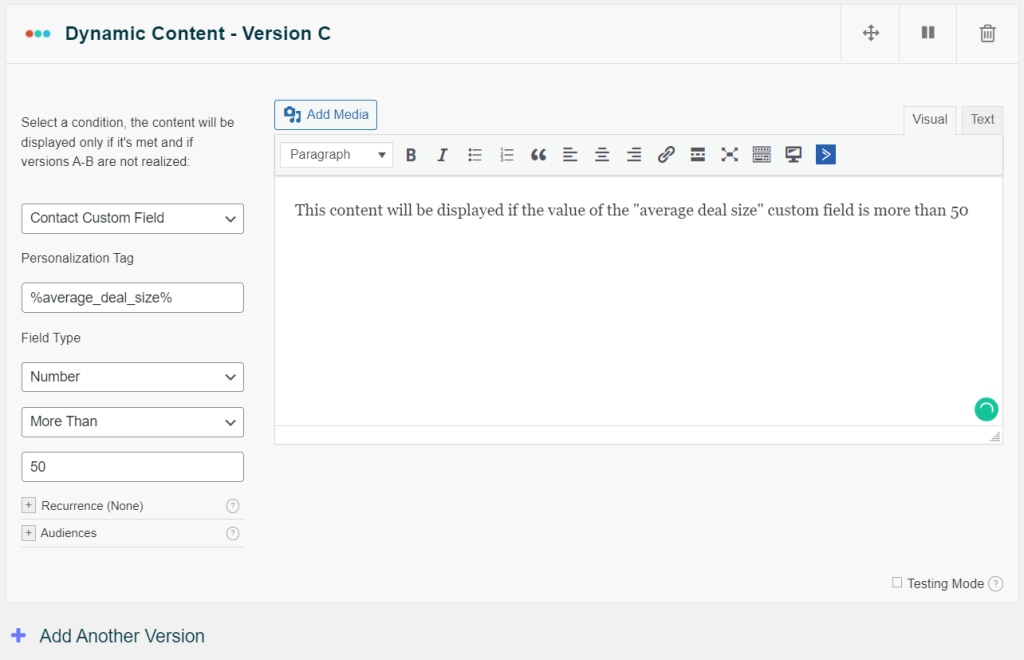
- In the default content field, set the content to be displayed if the condition is not met.
- Press “Publish” and paste the shortcode generated by If-So wherever you want to display the trigger’s content.
Add or remove an ActiveCampaign tag using a shortcode
Adding or removing a tag from an ActiveCampaign contact is as simple as pasting the following shortcode on your site. Whenever the contact visits a page with the shortcode, the tag will be added or removed according to the shortcode’s “type” parameter value (“add” or “remove”).
[IfsoAC_Contact_Tag_Update tags='visited_pageX' type='add']Parameters:
- tags – the tag or tags you want to add when the contact encounters the shortcode (separate tags with commas to add multiple tags).
- type – “add” to add a tag and “remove” to remove a tag.
Display the value of an ActiveCampaign Custom Field using a Shortcode
If-So Dynamic Content and ActiveCampaign Conditional Content integration allows you to display the value of a custom ActiveCampaign field using the simple shortcode shown below. Simply paste the shortcode on your webpage and replace the value of the “field” parameter with the exact name of your custom field.
[IfsoACDKI type='contact' show='field' field='%YOUR_FIELD_NAME%']*The value of the “field” parameter should include the wrapping % signs, exactly as it appears in the “‘Personalization Tag” column in the “Fields” page on your active campaign account.