
A/B Testing (Split testing)
In this article: About the A/B test condition | How to set up A/B testing using If-So
What is the A/B testing condition?
If-So’s A/B testing condition allows you to alternate up to four versions of content in order to determine which variant is the most effective.
A/B testing sets up a random experiment, where different versions of content, set by you, will be displayed to the user. You can use If-So’s built-in analytics to track basic metrics (views and conversions), or to sync the dynamic content with Google Analytics if you are interested in a more complex analysis.
How to set up split testing with two versions using If-So
To set up an A/B test with 2 alternatives, set Version A for 50% of the sessions. Then, create another version and set it as the “control group (100% of the sessions)”. Version B will be displayed for the remaining 50% of the sessions.
Make sure to check off the recurrence option in each of these versions to ensure that any given user will always see the same version.
How to set up split testing with three or four versions using If-So
To set 3 alternatives, set Version A for 33.3% of the sessions. Then, set Version B to test for 50% of the (remaining 66.6%) sessions. Finally, set Version C as A/B testing for 100% of the remaining sessions.
Version A will be presented in a third of the sessions. Then, out of the remaining two-thirds, Version B will be presented half of the time, which is also a third of all of the sessions. Version C will be presented in all of the remaining sessions.
Make sure to check off the recurrence option in each of these versions to ensure that any given user will always see the same version.
Similarly, to set 4 alternatives, use the probabilities 25%, 33%, 50%, and 100%.
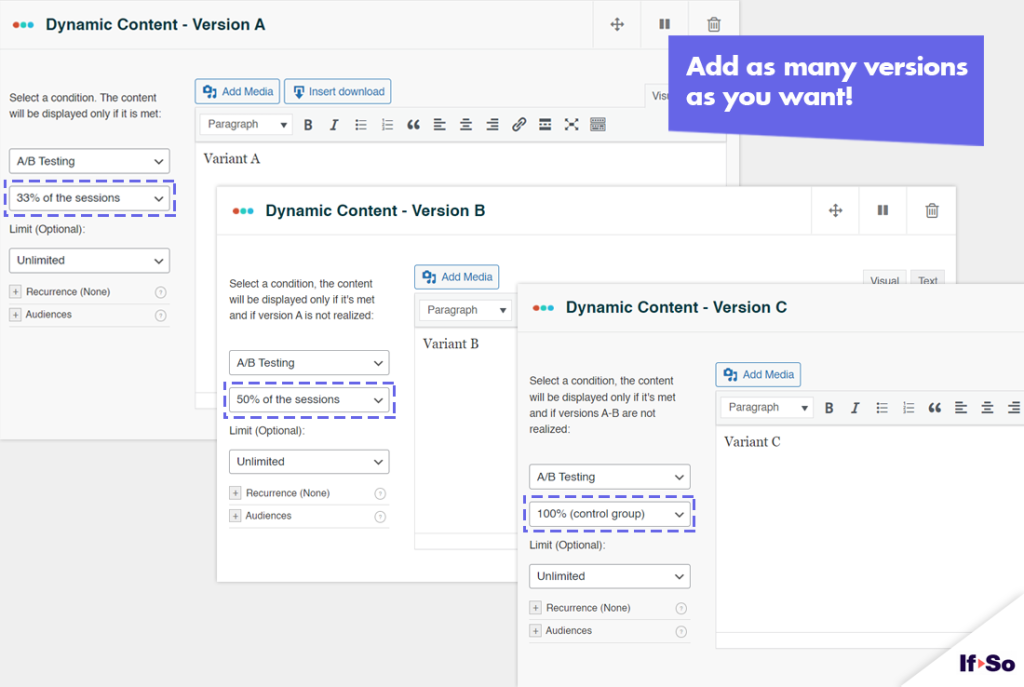
Which content can be tested using If-So’s A/B testing condition?
As with all of If-So’s dynamic triggers, any of the website’s content can be customized. This includes titles, texts, images, calls to action, and buttons.
Setting up a conversion
The easiest way to track the split-test results is by using If-So’s built-in analytics.
Setting up conversion tracking for the built-in analytics is super easy. Just paste the shortcode below into your conversion page. Make sure to replace the trigger ID with your own trigger ID, and conversions will start to be assigned to the last version a user has viewed.
Learn more about the built-in analytics and conversion tracking
Syncing If-So with Google Analytics
If you are interested in deeper insights than the ones offered by the built-in analytics, you can use Google Analytics (or other analytics systems) to create events that will collect data every time a version is visible to the visitor. You can read more here about how to track your dynamic versions using Google Analytics.
How to set up two variant A/B test using If-So. Step by step:
- On your WordPress dashboard, go to “If-So → Add New Trigger”
- For Version A, click on “Select a condition” and select
“A/B testing“. - Select “50% of the sessions”. This option means that 50% of the time, Version A will be displayed.
- In the Version A content field set the content to be displayed as Variant A
- Set a limit if you want to restrict the number of times the version will be displayed
- In the default content field, set content to be displayed as Variant B
- Press “Publish” and paste the shortcode generated by If-So on your website.
Screenshots
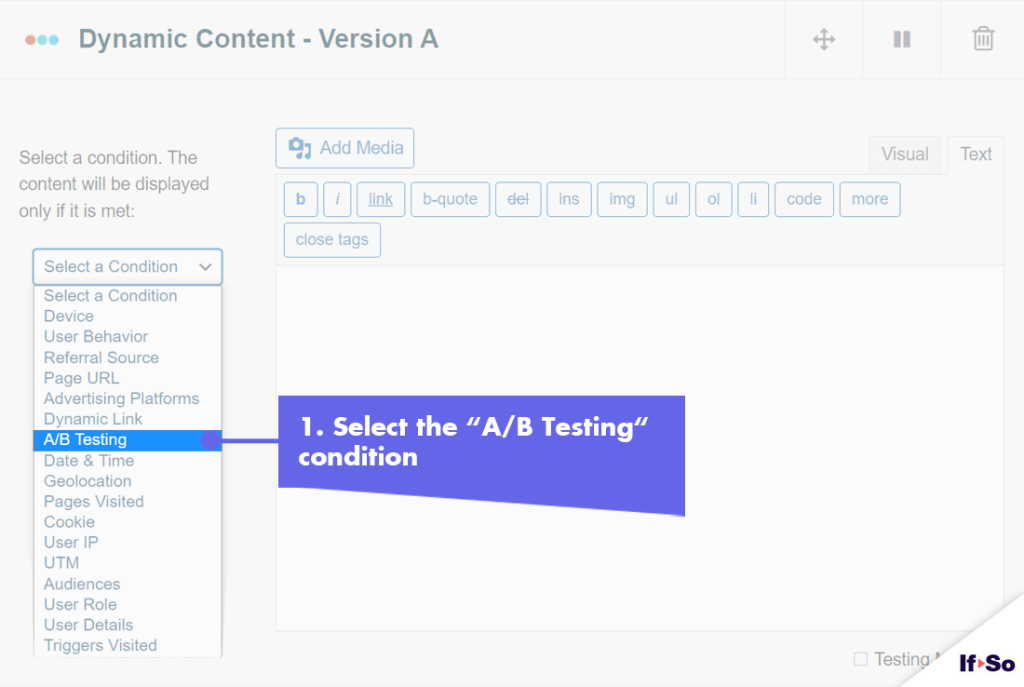
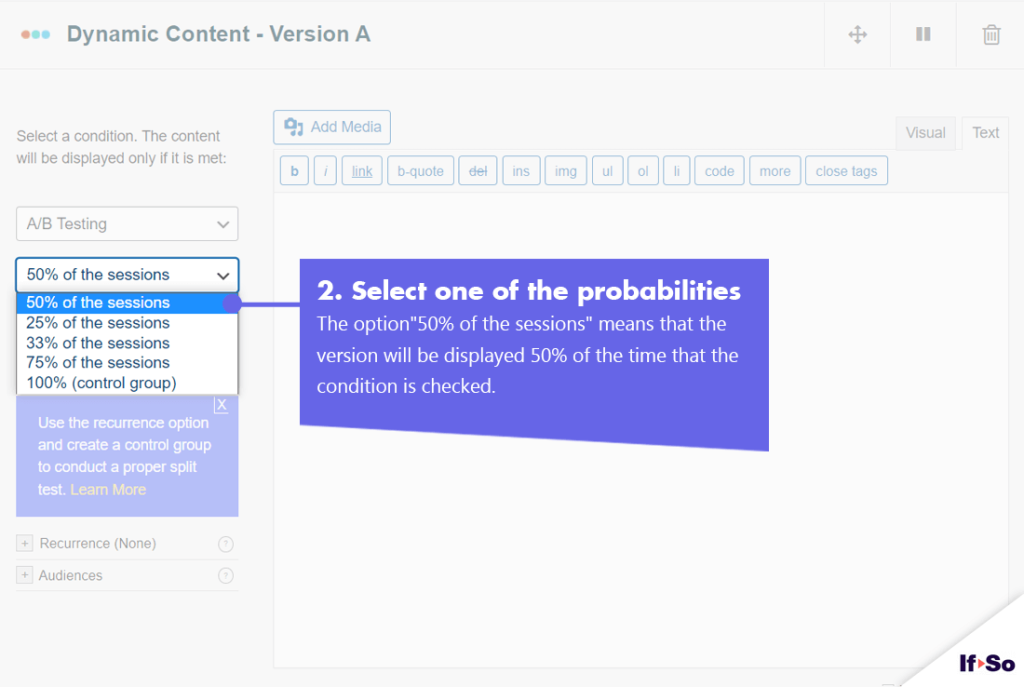
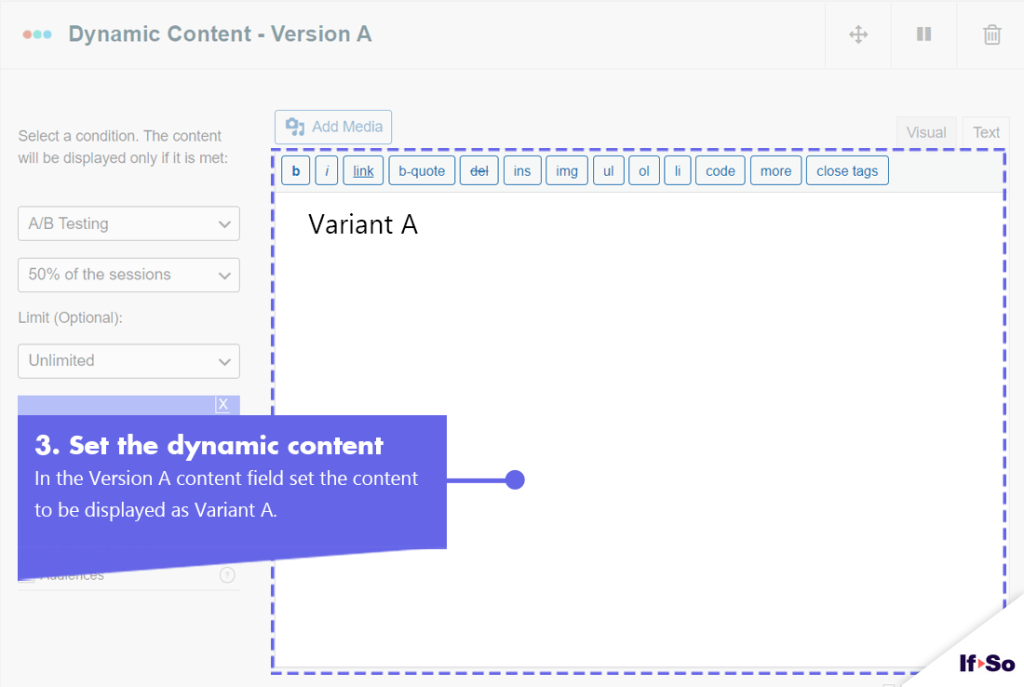
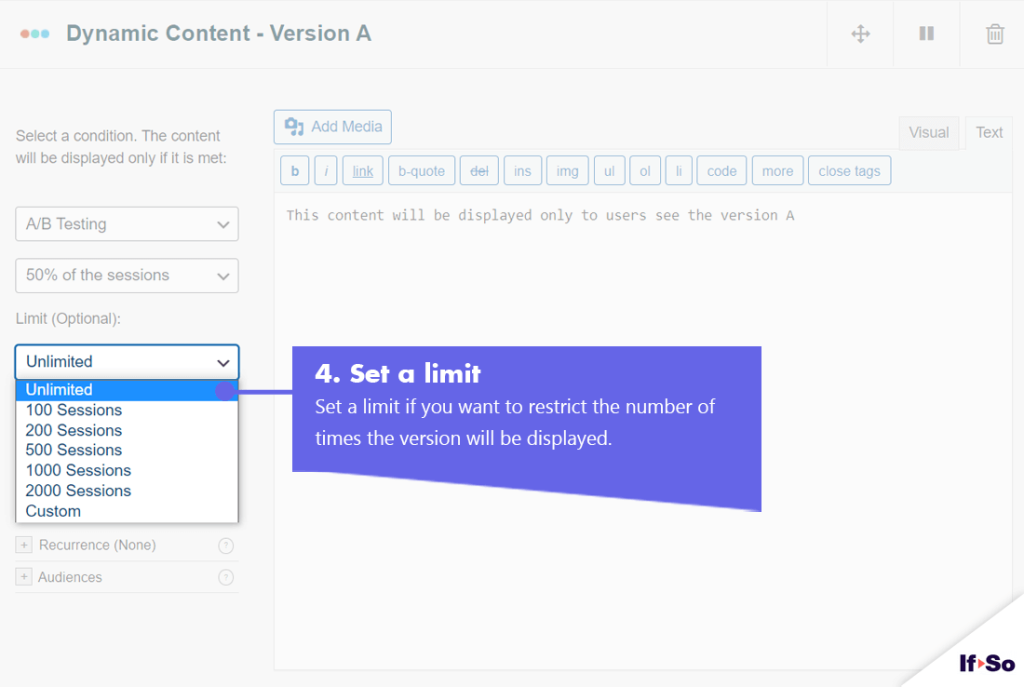
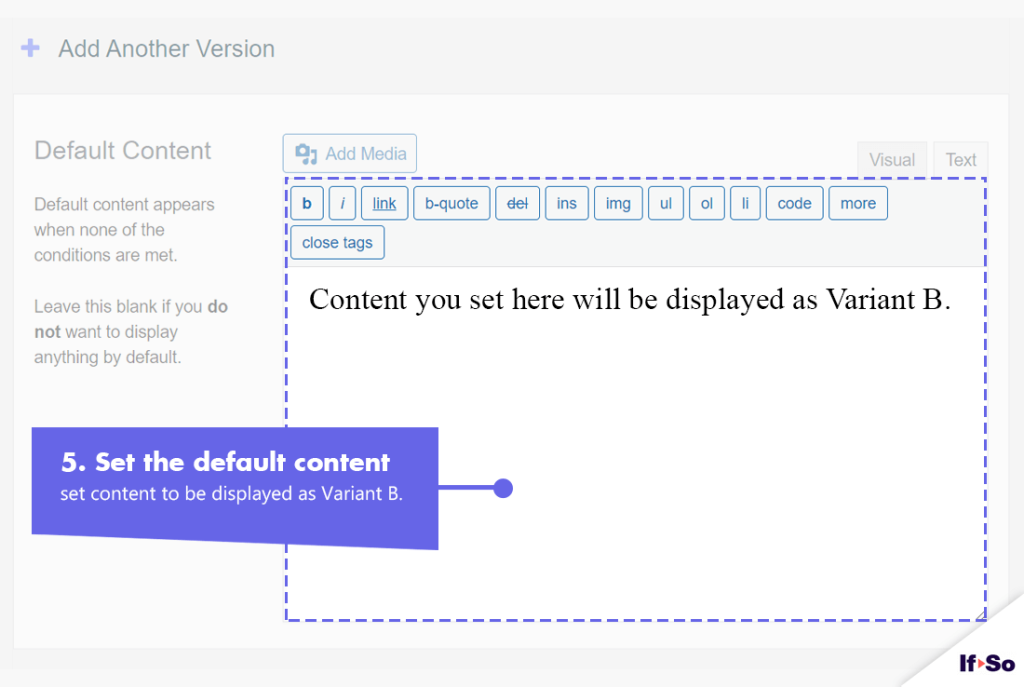
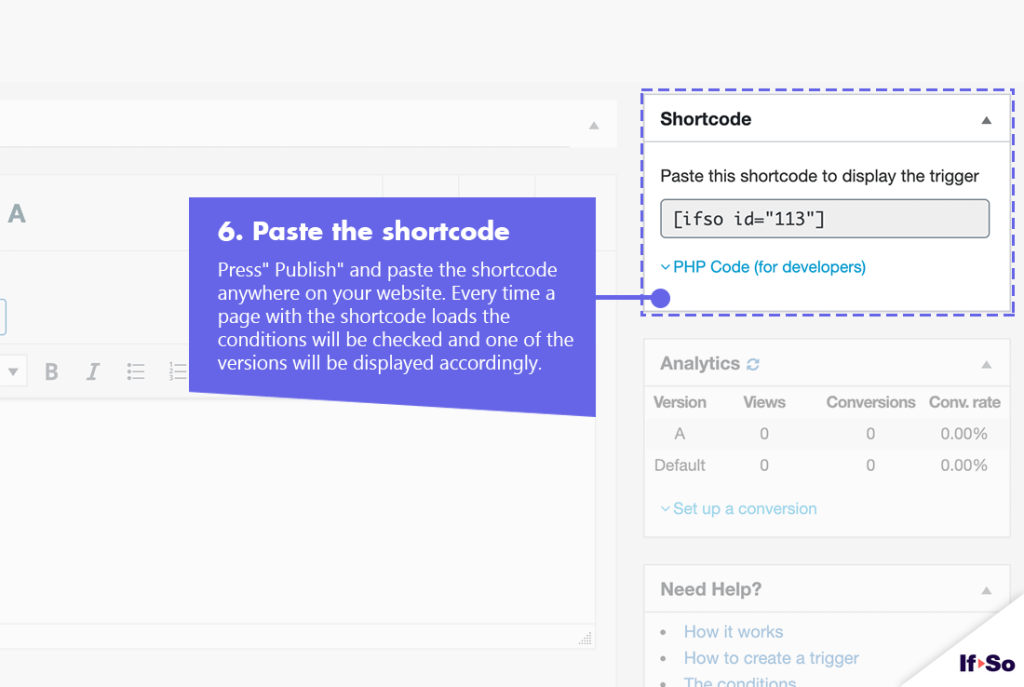
FAQs
- Does If-So work with server-side and WordPress caching solutions?
Yes.
Whether you are using a caching plugin or server caching, you can navigate to the plugin settings and enable the “Page Caching Compatibility” option.
With the option enabled, dynamic triggers will be rendered in a separate request that will take place after the loading of the cached version.
- Can I spilt test 2 WordPress pages using If-So?
Yes, technically, you can. Though one of the biggest advantages of If-So is that you don’t have to duplicate pages. Instead, you can split-test only a specific piece of content on the same page.
Nevertheless, if you want to split-test a whole page, you can do so using a simple JavaScript redirect code that can be pasted inside an If-So trigger. We already have the redirect code ready for you. You can learn more and find it here.