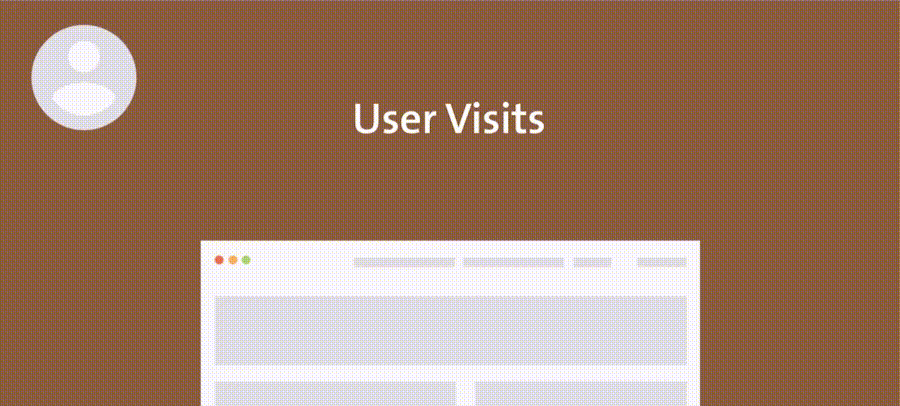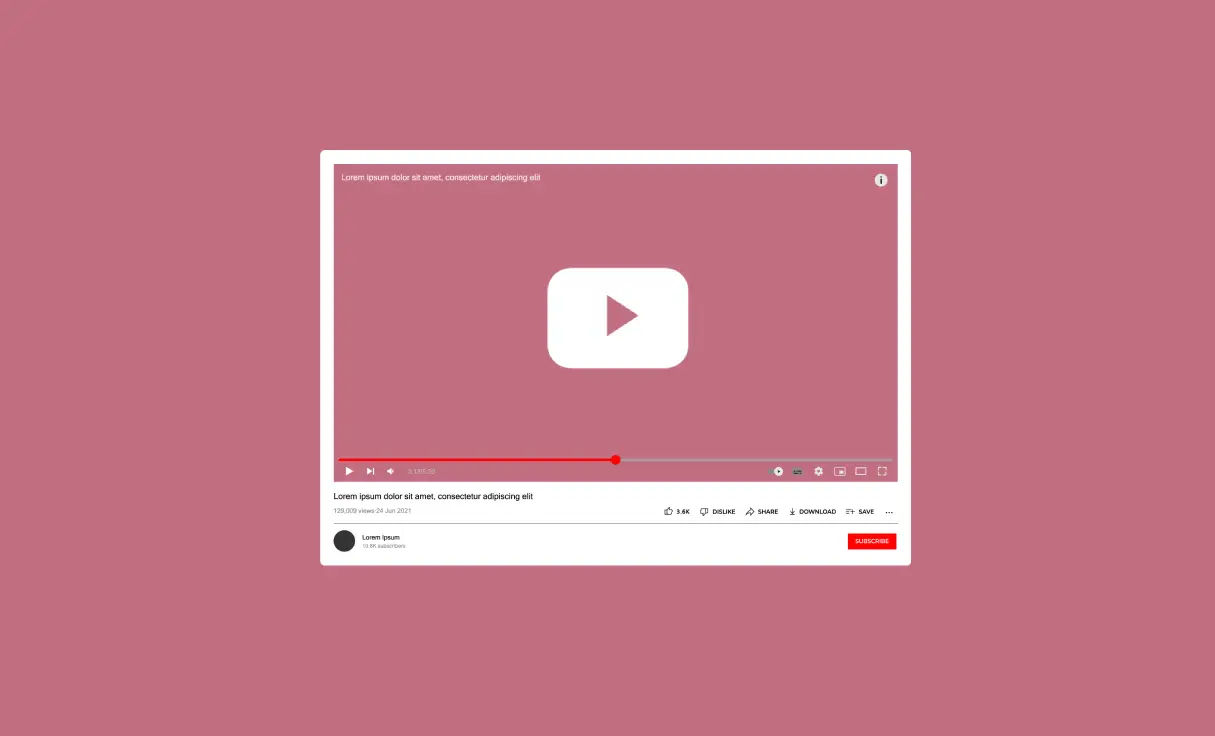Video guide (raw version):
Step-by-step
To create a countdown timer that starts when a user first visits your page:
- Download and install the countdown extension.
- On your WordPress dashboard, navigate to If-So > Countdowns.
- Select “Timer” under the “Countdown Type” option.
- Choose “User’s first visit” for the “Start Time” setting.
- Copy the countdown’s shortcode and paste it onto the desired page.
Displaying dynamic content when the countdown is active:
- On your WordPress dashboard, go to “If-So → Add New Trigger”.
- Click on “Select a condition” and select “Countdown“.
- Paste the countdown’s shortcode (the exact same shortcode you pasted on your page).
- In the version content field, set the content to be displayed if the countdown is active.
- In the default content field, set content to be displayed if the condition is not met (optional, can be left blank).
- Click on “Publish” and then paste the shortcode generated by If-So into your website, wherever you want the content to be displayed.