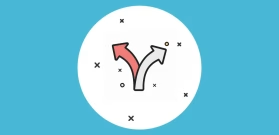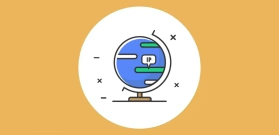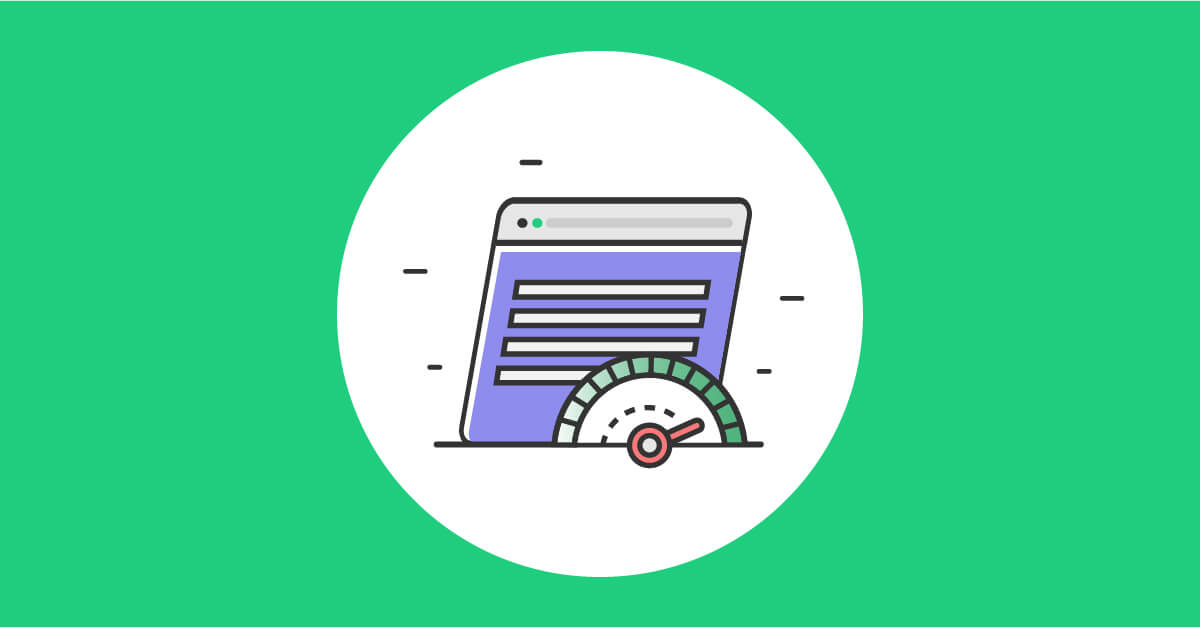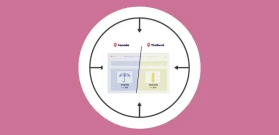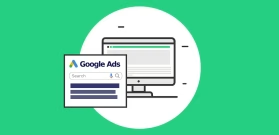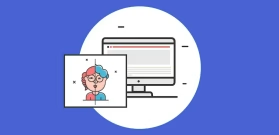Displaying Dynamic Content on a Webpage Using UTM Parameters
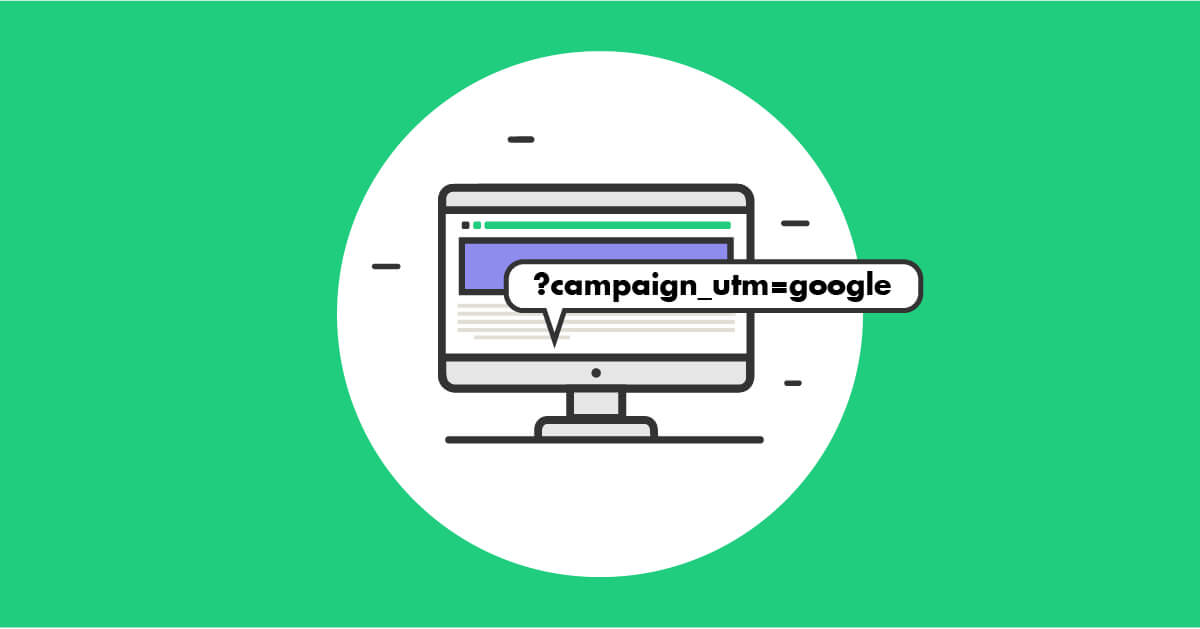
UTM parameters are a valuable tool that you can use to gain useful insights into which of your marketing efforts are bringing in the right traffic to your website. With the help of the If-So WordPress plugin, you can now get the very most out of UTM parameters and customize your web page content based on the UTMs.
In this article, we will be exploring the importance of UTM parameters and how you can use them for tracking. We will also explain how you can use If-So to easily add or replace content based on the UTM codes already in use to track campaign performance.
What are UTM Parameters?

UTM (Urchin Tracking Module) parameters are short strings of text that you can add to a URL in order to track the effectiveness of online marketing campaigns across traffic sources and publishing media. Each time that a URL with a UTM parameter is clicked, data is automatically sent to Google Analytics for you to review. This is valuable because it returns data that not only shows where your website visitors are coming from but also how visitors arriving from a particular marketing effort interact with your site.
The structure of UTM parameters
UTM parameters are initialized by the question mark “?” at the end of the URL. Each parameter starts with its name and is followed by equals sign “=” and its value without spaces. Several UTMs are divided by an ampersand sign “&”.
Example URL, UTM parameters highlighted, after the question mark (?):
In total, there are 5 variants of UTM parameters that you can track including:
- utm_source– This UTM parameter is used to show where traffic is coming from
(e.g. Google, Newsletter). - utm_medium– A utm_medium parameter returns data that identifies the marketing channel. Social, Organic, Paid, Email, Affiliates, are all core marketing channels that include multiple traffic sources.
- utm_campaign– This UTM parameter is the overall campaign you are launching. This depends on a specific goal. If your business is launching a new product, this UTM parameter would be displayed as something like “newproduct_launch”.Feel free to fill this in however it makes sense to you. Names that allow you to easily identify product launches, promotional campaigns, individual emails or posts, etc. are all good.
- utm_term– When conducting keyword research, this UTM parameter can be very helpful. When participating in paid search advertising, a utm_term parameter is used to identify the search term that your ad was bidding on.
- utm_content– This is an optional field. If you have multiple links in the same campaign, like two links in the same email, you can fill in this value so you can differentiate them.
How to Use UTM Parameters For Tracking
Now that you understand what UTM parameters are, you may be wondering how to use them for tracking. Luckily, the process is actually very simple. When working with Google Analytics, you can implement UTM parameters by using the Google Analytics URL Builder.
The Google Analytics URL Builder displays an easy-to-use form where you will enter your website’s information as prompted. This includes factors such as website URL, campaign source, medium, term, content, and name. After submitting your inputs, you will simply take the link that the URL Builder has generated and attach it to the element you want to track.
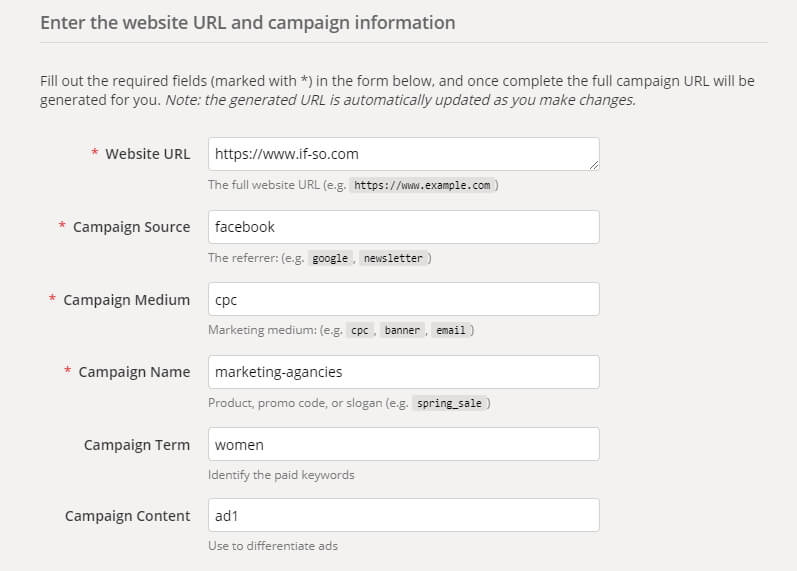
One of the best things about UTM parameters is that they can be easily edited if you end up needing to change factors as you continue tracking elements of your website over time. To do so, you just have to generate a new link by changing the necessary factors and attaching it to the right element.
Where do I find UTM data in Google Analytics?
In your Google Analytics dashboard, go to the left sidebar and click “Acquisition”, in that menu click “All Traffic”, and from there click “Source/Medium”.
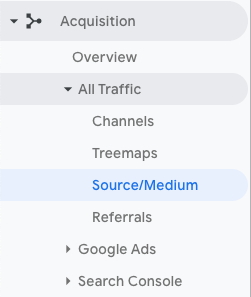
How to Display dynamic content based on URL parameters
By using UTM parameters, you can gain insight on what users are interested in. To get the most out of UTM parameters, use the If-So Dynamic Content WordPress plugin to create UTM based content. This makes your website more user-friendly because the right content will be shown to visitors based on what data suggests about their interests. If-So’s WordPress plugin is user-friendly and takes a matter of minutes to set up.
UTM based content may be useful on any marketing channel. Just as an example:
- Email marketing and newsletters– show specific content to visitors that are directed to your website through emails and newsletters.
- Social media platforms– show exclusive content to visitors arriving from social media platforms. An example of this is visitors directed to your website from a specific Facebook advertisement or post.
- Google Ads– show predetermined content to visitors that arrive through a specific campaign or ad group in Google Ads.
Powerful Examples of Using Dynamic Content Based on URL parameters
To give you a better idea of the power of UTM based content, let’s take a look at a few examples. Each of the websites in the examples resulted in increased traffic, more conversions, and insight that could be used to improve marketing efforts overall.
Example 1 – Focused content based on the user search on Google
A restaurant that offers both vegetarian and meat-based dishes is advertising on Google Ads. The restaurant is using UTM parameters to track visitors arriving from each ad group. One of the ad groups is dedicated to keywords relating to vegetarian foods.
In an effort to result in better conversion rates and ROI, the restaurant replaces the main banner. When users are directed to the website from search terms based around vegetarian foods. The banner dedicated to vegetarians is placing emphasis on the restaurant’s vegetarian options.
Example 2 – Showing a festive website banner to users on their birthday
A clothing company is sending out automated emails containing a special discount to users on their birthday.
When users click the link found in the email, they are then directed to a festively designed version of the website that features a personal birthday message for them. This resulted in not only a better user experience but also a higher rate of sales conversions based on the offered special discounts.
Example 3 – Adding a unique message to women, arriving from a dedicated Facebook Ads campaign
A ticket office employs the use of an ad targeted to married women on Facebook Ads in preparation for an upcoming stand-up show. When directed to the ticket office’s website through this campaign, users will be greeted with a message (and even a personalized design with the power of the If-So WordPress plugin) that prompts women to action: “If you’ll wait for your husband to do it it will never happen. Order now.”
This humourous UTM based content properly conveyed the tone of the standup show itself and spoke to the women it was targeted to. This resulted in an increase in ticket sales and it was all thanks to the implementation of content based on UTM parameters.
Related Articles