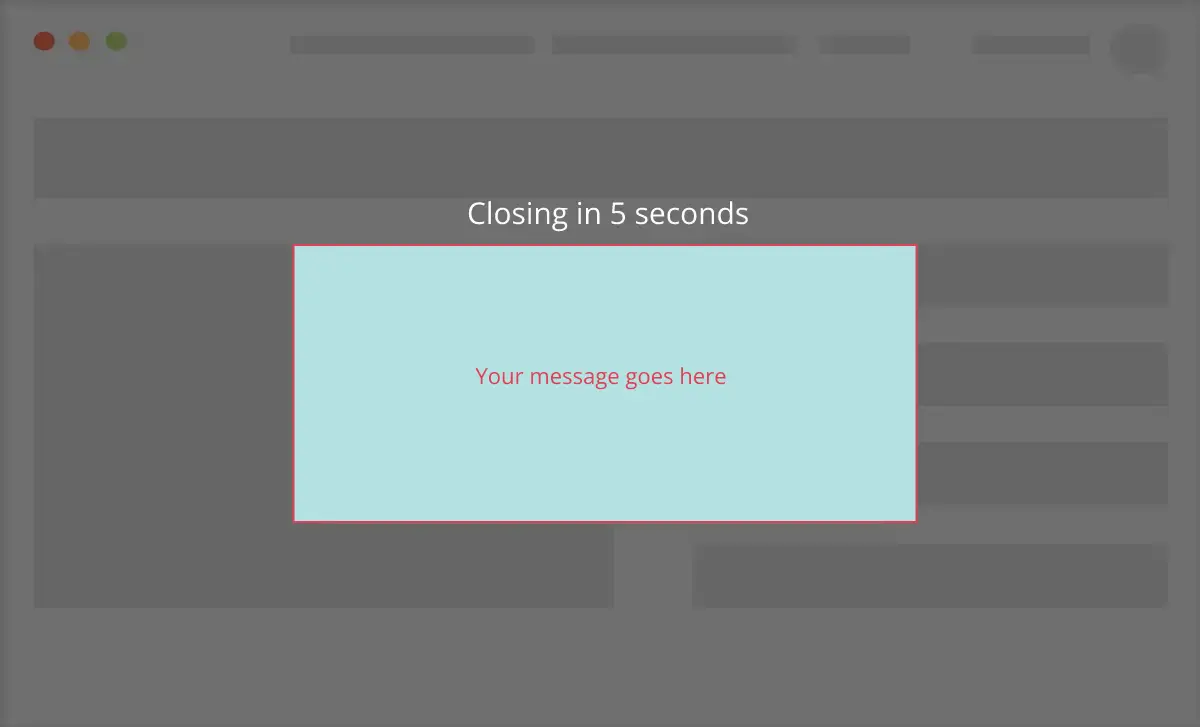In this step-by-step guide, we will walk you through the process of automatically closing an If-So pop-up after a specified number of seconds.
By default, a countdown will appear above the pop-up’s content to indicate when it will be closed. However, if you prefer, you can adjust the position of the countdown and incorporate it into the main content of the pop-up instead.
Example:
Step-by-step: How to set up an auto-close pop-up
- Make sure you have both If-So and the Trigger Events extension installed on your website.
- Create a new If-So trigger and set it up as a pop-up on your site.
- Add the parameter “classname=’auto-close'” to the trigger shortcode. For example:
[ifso id="111" ajax="yes" display="modal" classname="auto-close"]- Insert the following script on your website or page (How to add a script to my site?).
This script will automatically close the pop-up after 5 seconds. You can customize the value of the variable “secondsToClose” in line 3 to set a different time.
document.addEventListener('ifso_modal_initialized', function () {
let modalClassName = 'auto-close'
let secondsToClose = 5
let doCountdown = true
let countdownClassName = 'auto-close-countdown'
let openButtonClassName = 'auto-close-open-button'
let modals = window.ifso_initialized_modals
if ( !modals ) return
let modal = modals.find(mod => mod.id === modalClassName)
if ( !modal ) return
let openButton = document.querySelector('.' + openButtonClassName)
if ( openButton ) openButton.addEventListener('click', countToClose)
countToClose()
function countToClose() {
if ( doCountdown ) initCountdown()
setTimeout(() => { modal.closeModal() }, secondsToClose * 1000)
}
function initCountdown() {
let countdown = document.querySelector('.' + countdownClassName)
if ( !countdown ) countdown = createModalCountdown()
countRecoursion(countdown, secondsToClose)
function countRecoursion(countdown, seconds) {
countdown.innerHTML = seconds + ''
if ( seconds <= 0 ) return
setTimeout(() => { countRecoursion(countdown, seconds - 1) }, 1000)
}
}
function createModalCountdown() {
let wrapper = document.createElement('p')
wrapper.className = 'auto-close-countdown-wrapper'
let countdown = document.createElement('span')
countdown.className = 'auto-close-countdown'
countdown.appendChild(document.createTextNode(secondsToClose))
let style = document.createElement('style')
style.innerHTML = `
.auto-close-countdown-wrapper {
position: absolute;
bottom: 100%;
left: 0;
right: 0;
text-align: center;
color: white;
font-size: 18px;
font-family: 600;
font-family: 'Open Sans', sans-serif;
margin: 0 auto 10px;
}
.auto-close-countdown {
color: inherit
}
`
wrapper.appendChild(document.createTextNode('Closing in '))
wrapper.appendChild(countdown)
wrapper.appendChild(style)
modal.element.appendChild(wrapper)
modal.element.style.overflow = 'visible'
return countdown
}
})*If you are using the “open on click” option to trigger the pop-up with a button, make sure to replace the “openButtonClassName” parameter in line 6 with the class name of the element that you are using to open the pop-up.
Extra options
If you want to customize the auto-close pop-up further, here are some additional options:
Disable the countdown: Change the value of the “doCountdown” parameter in line 4 from “true” to “false”.
Change the countdown position: add the class name “auto-close-countdown” to any element inside your pop-up. The script will then display the countdown wherever that element is positioned and remove it from its default position.