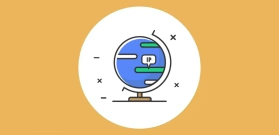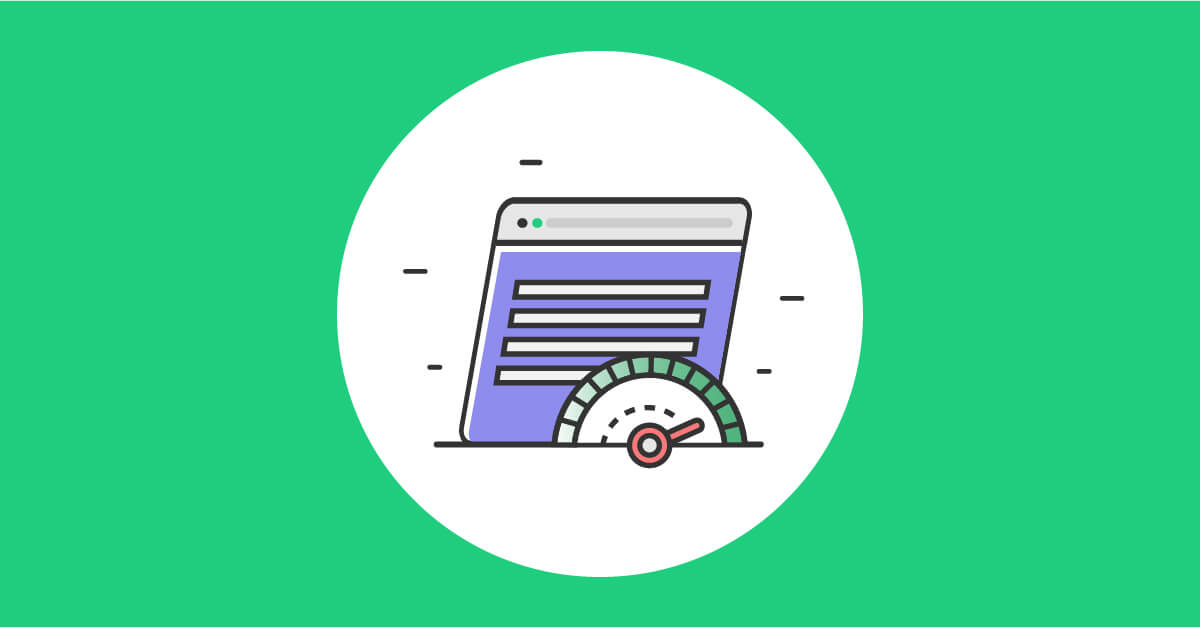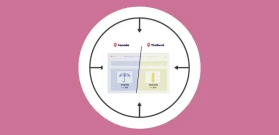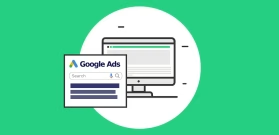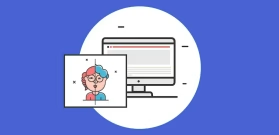Choosing the Best Method to Create Your Dynamic Content
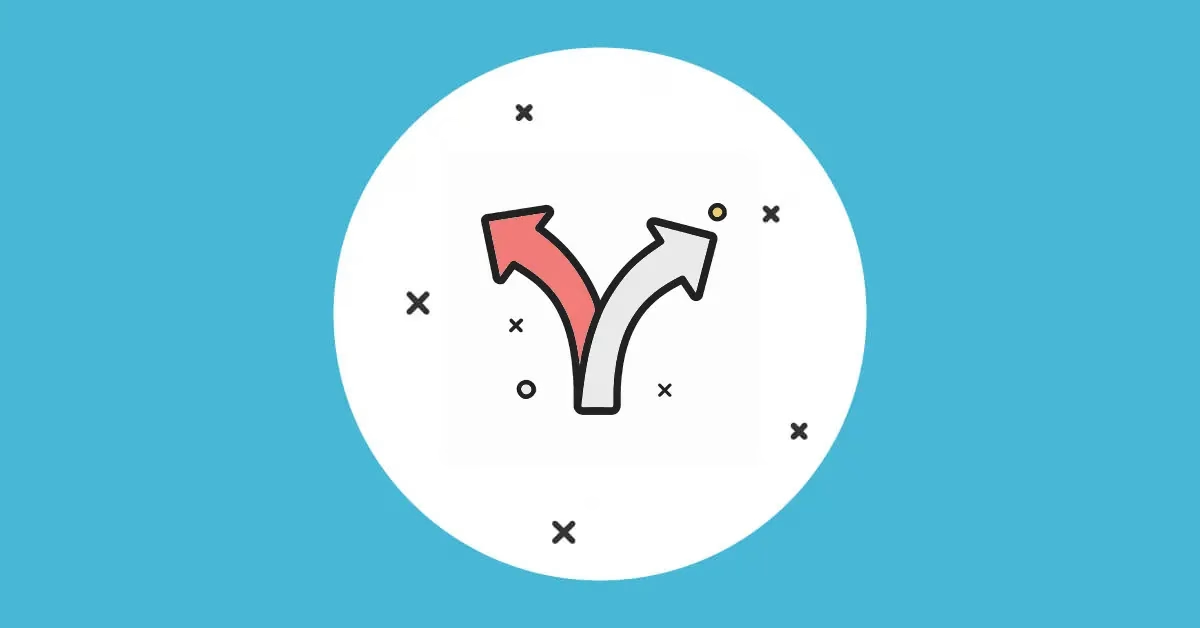
If-So offers four main ways to create dynamic content. Each method has its strengths. The best choice depends on your setup, scale, and level of flexibility needed.
The four methods:
- Triggers
- Conditional Elementor elements / Gutenberg blocks
- CSV Bulk
- Query String DKI
1. Dynamic Triggers: Flexible, Full Control, and Built-In Analytics
If-So triggers are the most flexible way to display dynamic content. They work with every WordPress theme and page builder and support all of If-So’s conditions.
Triggers are best used when you need to build logic-based content flows. For example, you can show Version A if the user is on mobile, Version B if they’re in the US, and a default version if no condition is met.
Triggers can be added on any field on your site that accepts shortcodes.
Summary:
✅ Works with all conditions
✅ Great for complex fallback logic
✅ Built-in analytics
🔄 Consider using the CSV method if you have more than 15–20 versions, as performance may decrease with a large number of versions.
🔄 Consider using Conditional Elementor/Gutenberg blocks if your setup involves simple logic or includes complex designs that are easier to manage visually.
2. Conditional Elementor Elements and Gutenberg Blocks: Visual Simplicity
The Conditional Elements feature allows you to apply dynamic content logic directly within Elementor or Gutenberg. It’s especially useful when you have just a few versions of content to manage and want a quicker, more visual workflow.
For technical reasons, conditional elements have some limitations. They don’t support all condition types — for example, you can’t use scheduling, A/B testing, or recurrence. There’s also no built-in analytics, and the logic is limited to individual blocks — which makes it harder to create fallback chains or complex “if not” structures.
Summary:
✅ Manage dynamic content directly in the editor
✅ Great for simple conditions and a small number of content versions.
🔄 Use triggers insted if you are intrested to use the schedule conditoin, A/B testing, Built-in analytics, or recurrence option.
🔄 Consider using triggers if you want to set up a series of conditions and versions (e.g., “If not mobile → check location → if not US → show default”).
3. CSV Bulk: Manage Thousands of Content Versions with Ease
The CSV bulk upload method is designed for scale. If you need to set up dozens, hundreds, or even thousands of different content versions, this method is ideal.
You upload a CSV file containing all the dynamic versions and the values. This approach is fast, lightweight, and easy to maintain in the long run — especially when managing large datasets.
One limitation is that bulk uploads don’t support flexible matching. For performance reasons, the condition values must match exactly — for example, there’s no support for “URL contains” or partial matches. This tradeoff allows the bulk feature to remain fast, even with tens of thousands of rows.
Summary:
✅ Best for high-volume personalization
✅ Easy to manage via spreadsheet
✅ Fast and efficient
❌ Only supports exact matches (imposible to set up if>value>conatins conditions)
4. DKI (Dynamic Keyword Insertion): Simple & Automatic
DKI shortcodes are the simplest way to show dynamic content. Just insert a shortcode, and it will automatically display the relevant value (e.g., user location or a query parameter value).
All of our DKI shortcodes allow you to set a fallback value, and to add text before and after the dynamic value.
Summary:
✅ Fast and lightweight
✅ No version or trigger setup needed
Mix and match the methods based on your needs
Bear in mind! You’re not limited to one approach. You can combine them.
Examples:
- Add a DKI shortcode inside a trigger.
- Use a trigger shortcode inside a bulk version.
- Place a bulk shortcode inside a trigger.
Summary: Which Method Should You Use?
| Trigger | Conditional Elementor & Gutenberg Blocks | CSV | DKI | |
|---|---|---|---|---|
| Best for | Complex logic, full control, all conditions | Simple visual setups in Elementor/Gutenberg | Managing many versions efficiently | No set up, values are displayed automaticaly |
| Options | ||||
| Built-in Analytics | V | |||
| Recurrence | V | |||
| Conditions | ||||
| Device type | V | V | ||
| Logged in users | V | V | ||
| Start & end date | V | V | ||
| Geolocation | V | V | V | V |
| User IP | V | V | V | |
| UTM parameters | V | V | ||
| Browser language | V | V | ||
| Google Ads | V | V | V | |
| Facebook Ads | V | V | ||
| Referrer source | V | V | V | V |
| Dynamic links | V | V | V | V |
| Scheduling | V | V | ||
| First-time visitors | V | V | ||
| Returning visitors | V | V | ||
| Pages visited | V | V | ||
| Page URL | V | V | V | |
| Post category | V | V | ||
| User Role | V | V | ||
| Audiences | V | V | V | |
| Extensions | ||||
| Trigger events | V | |||
| Custom user profile fields | V | |||
| Audience self-selction | ||||
| Conditional Countdowns | V | |||
| Browser Type, Operating System, and User Agent | V | |||
| Day of The Month | V | |||
| Number of Version Views | V | |||
| Integrations | ||||
| WooCommerce | V | V | V | |
| Memberships & Subscriptions | V | |||
| ActiveCampaign | V | |||
| WishList Member | V | |||
| MemberPress | V | |||
| Restrict Content Pro | V | |||
| Paid Memberships Pro | V | |||
| AffiliateWP | V | |||
| Easy Digital Downloads | V | |||
| Weglot | V | |||
| WPML | V | |||
| LearnDash | V | |||
| WP Courseware | V | |||
| MasterStudy | V | |||
| LearnPress | V | |||
| Tutor-LMS | V | |||
| WP Job Manager | V | |||
| ACF | V |