
Built-in Analytics!
Your dynamic content is not complete without you seeing how it performs. If-So provides you with a built-in analytics system that generates real-time results. No complicated setup is required! Data collection will automatically begin when the trigger is created.
If-So’s analytics are easy to understand and operate. Its purpose is to purify and easily present the contribution of your customized content to the desired goal of the site.
If you are interested in deeper insights than the ones offered by the built-in analytics, you can use Google Analytics (or other analytics systems) to create events that will collect data every time a version is visible to the visitor. You can read more here about how to track your dynamic versions using Google Analytics.
What information is available on the analytics widget?
The analytics box is located on the trigger editing page right below the shortcode box. For each version, it shows three indicators: Views, Conversions, and Conversion Rate.
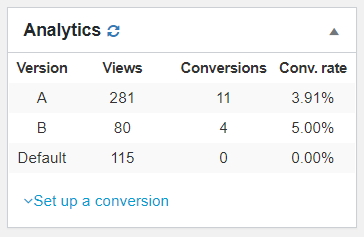
Views: The views column displays how many times each version was rendered. If a specific trigger appears several times on the same page, it will be counted only as a single view.
Conversions: The conversions column indicates the last version a user has viewed before arriving at your conversion page (“Thank-you” page or any other page you choose). The conversion tracking is based on a cookie that is valid for one session. A session starts when a user enters the site for the first time and ends when the browser closes (closing a tab does not end the session).
Conversion rate: The conversion rate column is a percentage calculation of the number of conversions that occurred after seeing a version out of the total number of times the version was displayed.
How to set up conversion tracking
Setting up conversion tracking is super easy. Just paste the following shortcode into your conversion page and conversions will be counted for all of your triggers automatically.
[ifso_conversion]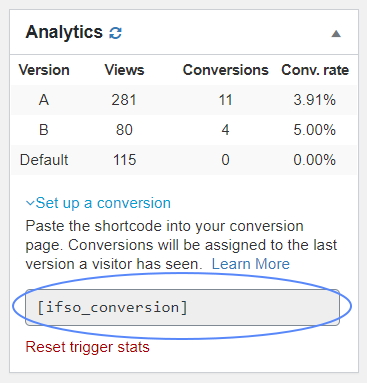
Advanced options for the conversion shortcode
Setting up a unique conversion for a specific trigger (or triggers)
You can add the parameter triggers=”trigger ID” in order for a conversion to be applied for a specific trigger. For example, the following shortcode will track conversions only for trigger number 123 (you can find the unique ID number for each trigger in the “All triggers” list, in the trigger shortcode, or in the URL of the trigger editing page).
[ifso_conversion triggers="123"] To apply the conversion to more than one trigger, add the trigger ID numbers separated by commas, for example:
[ifso_conversion triggers="123,124,125"] Excluding a conversion from a trigger
To exclude a trigger from counting specific conversions, add the parameter exclude=”trigger ID” to the conversion shortcode, i.e.
[ifso_conversion exclude="342"]Restrict the count of conversions to once per session or timeframe
If-So allows you to limit the conversion count so that a conversion will not be registered numerous times if a user vsitis the conversion page more than once during a visit or a certain timeframe.
To limit the conversion count for a particular conversion shortcode, simply add the parameter do_once_per=”session” to the conversion shortocde to limit the conversion count to once per session, or do_once_per=”X” , while “X” represents the number of seconds you wish to preveneti the conversion from being counts.
Restrict conversion count for a session
[ifso_conversion do_once_per="session"]Restrict conversion count for 1 day (86,400 seconds):
[ifso_conversion do_once_per="86400" name='anotherConversion']Limit the conversion count when you have several different conversions setted up
In case you count conversions separately for each trigger, and you want to limit the count of a particular conversion, add the parameter name=”NameYouChoose” to the conversion shortcode (in addition to the do_once_per attribute).
Addingt he parameter will result in the cookie that is added upon conversion to be named according to the value you set in the “name” parameter.
Limit the count of a specific conversion
[ifso_conversion do_once_per="session" name="NameYouChoose"]Tracking Clicks as Conversions
If-So’s built-in analytics system allows you to track conversions by simply pasting the conversion shortcode on a target page (e.g., a “thank you” page). This works well for tracking page visits as conversions.
However, if you’d like to track button clicks as conversions instead of page visits, you can use a simple workaround using query strings and If-So’s Dynamic Link condition.
Step 1: Add a Query String to the Button’s Link
Modify the button link by appending a query string. The query string will serve as a unique identifier for each button click.
For example:
- Button 1 link:
example.com?ifso=btn1 - Button 2 link:
example.com?ifso=btn2
Each button now directs users to the same page but includes a different query parameter (?ifso=btnX). This allows If-So to detect which button was clicked.
Step 2: Create an If-So Trigger with a Dynamic Link Condition
Now, we will set up an If-So trigger to recognize the query string and register the conversion accordingly.
Version A (for Button 1 clicks)
- Condition: Dynamic Link → is →
?ifso=btn1 - Content: Add the conversion shortcode as the version’s content.
Default Version (for Button 2 clicks)
- Condition: Dynamic Link → is →
?ifso=btn2 - Content: Add the conversion shortcode as the version’s content.
The Result
When a user clicks Button 1 or Button 2, they are redirected to the same page, but with a unique query string (?ifso=btn1 or ?ifso=btn2).
- The If-So trigger detects the query string in the URL.
- If the condition matches (
?ifso=btn1or?ifso=btn2), the conversion shortcode is applied, recording the action as a conversion.
This method allows you to track button clicks as conversions, offering a flexible alternative to page visit tracking.
Analytics data collection method – Ajax vs. page rendering
By default, If-So uses Ajax to track views and conversion. This means that the data collection is only done after the page was completely loaded and that the user experience is not compromised.
Using Ajax to collect the data might not be 100% accurate in some situations. Poorly built websites, a slow server, an unstable network connection, Ad-blockers, or other privacy protection browser extensions, are all factors that might cause inaccurate data collection in a specific session.
Though we do recommend to use Ajax-based data collection, we added an option to collect the data during page rendering. The drawback of data collection during page rendering is that it may affect the page loading time. Nevertheless, in most cases, the additional loading time is completely negligible. You can use this option if you encounter issues with Ajax-based data collection or if it is highly crucial for you to minimize the chance of data inaccuracies.
To collect analytics data during page rendering instead of using Ajax go to If-So > settings, and uncheck the box “Use Ajax for Analytics calls”.

FAQs
- Conversions in the built-in analytics are not being recorded
Before you proceed: Make sure you’re conducting the test while logged out of the site (or logged in as a non-admin user). The easiest way to do this is by opening the page in a private (incognito) window while performing the test.
1. Check Analytics Settings
Go to If-So > Settings > Analytics- Ensure that “Disable analytics” is unchecked
- Try changing the status of “Use Ajax for analytics calls” — toggle it and test again
2. Clear Your Site Cache
If you’re using caching on your site, make sure to purge the cache before testing.3. Still Not Working?
Try temporarily disabling other plugins or caching layers to rule out conflicts