
Built-in Analytics
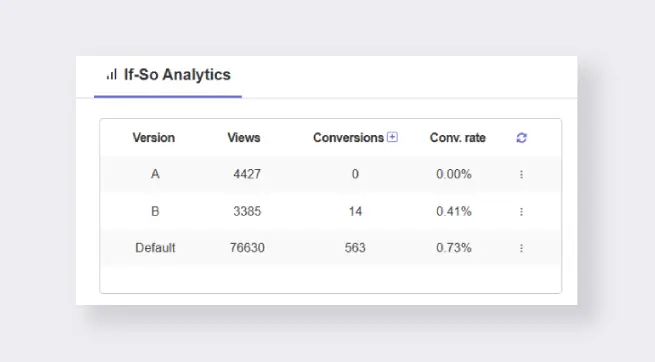
Your dynamic content is not complete without you seeing how it performs.
If-So provides you with a built-in analytics system that generates real-time results. No complicated setup is required! Data collection will automatically begin when the trigger is created.
What information is available on the analytics widget?
If-So’s analytics are easy to understand and operate. Its purpose is to purify and easily present the contribution of your customized content to the desired goal of the site.
For each version, it shows three indicators: Views, Conversions, and Conversion Rate.
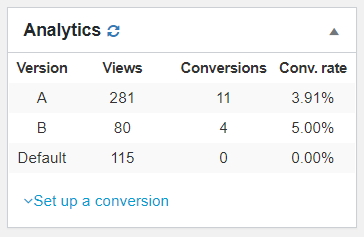
Views: The views column displays how many times each version was rendered. If a specific trigger appears several times on the same page, it will be counted only as a single view.
Conversions: The conversions column indicates the last version a user has viewed before arriving at your conversion page (“Thank-you” page or any other page you choose).
The conversion tracking is based on a cookie that is valid for one session. A session starts when a user enters the site for the first time and ends when the browser closes (closing a tab does not end the session).
Conversion rate: The conversion rate column is a percentage calculation of the number of conversions that occurred after seeing a version out of the total number of times the version was displayed.
How to set up conversion tracking
Setting up conversion tracking is easy.
- On your trigger editing page, click the “+” icon near the Conversions column title.
- Choose a counting method – e.g., once per session, once every X seconds, etc.
- Paste the conversion shortcode on any page where you want conversions to be counted (typically a thank-you or purchase confirmation page, but any page will work).
A conversion will be attributed to the last version a visitor saw before landing on the page containing the conversion shortcode.
About the Counting Methods:
- Once per session – Only one conversion will be counted for each browser session.
- After a time limit – A new conversion will be counted only after the selected delay (in seconds) has passed. (time to seconds calculator)
- No limit – Every time the shortcode is triggered, a conversion will be counted—no restrictions.
* When you choose the “once per session” or “after a time limit” options, a “name” (i.e. ❲ifso_conversion triggers="123" do_once_per="session" name="123"❳) is added to the shortcode. You can change the value of this attribute to anything you like – the value of te atrribute becomes the cookie value that prevents the conversion from being counted again. You can also set the same value across different conversion shortcodes if you want to prevent all of them from counting after any one of them is triggered.
Using the same conversion sortcode to count conversion for multiple triggers
You can configure a single conversion shortcode to track conversions for all triggers or for multiple specific triggers.
Count Conversions for All Triggers
[ifso_conversion]To count conversions for all triggers, simply remove the triggers parameter entirely.
[ifso_conversion triggers="123,456,789"]Count Conversions for Multiple Triggers
While you can simply place multiple shortcodes on the page – one for each trigger – you can also include all the relevant trigger IDs in a single shortcode using a comma-separated list:
Exclude a Trigger from Counting a Specific Conversion
If you want to exclude a specific trigger from counting a conversion (even if it appears in the shortcode or falls under a global conversion rule), you can use the exclude parameter.
[ifso_conversion exclude="342,478"]
Tracking Clicks as Conversions (Workaround)
While If-So doesn’t currently support direct tracking of button or link clicks as conversions, you can achieve this using a simple workaround with query strings and If-So’s Dynamic Link condition.
Step 1: Add a Query String to the Button Link
Modify each button’s link to include a unique query string that will serve as an identifier for the click.Tracking Clicks as Conversions
Example:
- Button 1 link:
example.com?ifso=btn1 - Button 2 link:
example.com?ifso=btn2
Both buttons lead to the same page but include a different query string. This enables If-So to detect which button was clicked.
Step 2: Create an If-So Trigger with a Dynamic Link Condition
Now create a trigger that will register the conversion based on the presence of the query string.
Version A (for Button 1 clicks):
- Condition: Dynamic Link → is →
?ifso=btn1 - Content: Add the conversion shortcode as the version’s content.
Default Version (for Button 2 clicks)
- Condition: Dynamic Link → is →
?ifso=btn2 - Content: Add the conversion shortcode as the version’s content.
The Result
- When users click Button 1 or Button 2, they are redirected to the same destination but with a unique query string (
?ifso=btn1or?ifso=btn2). - The If-So trigger checks the query string and displays the relevant version.
- The version includes the conversion shortcode, which logs the action as a conversion.
Built-in Analytics data collection method – Ajax vs. page rendering
By default, If-So uses Ajax to track views and conversion. This means that the data collection is only done after the page was completely loaded and that the user experience is not compromised.
Using Ajax to collect the data might not be 100% accurate in some situations. Poorly built websites, a slow server, an unstable network connection, Ad-blockers, or other privacy protection browser extensions, are all factors that might cause inaccurate data collection in a specific session.
Though we do recommend to use Ajax-based data collection, we added an option to collect the data during page rendering. The drawback of data collection during page rendering is that it may affect the page loading time. Nevertheless, in most cases, the additional loading time is completely negligible. You can use this option if you encounter issues with Ajax-based data collection or if it is highly crucial for you to minimize the chance of data inaccuracies.
To collect analytics data during page rendering instead of using Ajax go to If-So > settings, and uncheck the box “Use Ajax for Analytics calls”.

Troubleshooting
- Conversions in the built-in analytics are not being recorded
Before you proceed: Make sure you’re conducting the test while logged out of the site (or logged in as a non-admin user). The easiest way to do this is by opening the page in a private (incognito) window while performing the test.
1. Check Analytics Settings
Go to If-So > Settings > Analytics- Ensure that “Disable analytics” is unchecked
- Try changing the status of “Use Ajax for analytics calls” — toggle it and test again
2. Clear Your Site Cache
If you’re using caching on your site, make sure to purge the cache before testing.3. Still Not Working?
Try temporarily disabling other plugins or caching layers to rule out conflicts
Didn’t find what you need?
Christmas Sale!