
Location Based Pop-Ups for WordPress. Quick and Easy Setup
Demo
See the location based pop-up in action
How does the location based pop-up work
The location based pop-up displays geotargeted content based on continent, country, state, city, or timezone.
When a visitor arrives on your WordPress site, the If-So WordPress plugin detects their location and shows the pop-up only in the targeted locations.
The setup is simple: create an If-So trigger with geolocation conditions → set the content you want to appear in the pop-up → apply the trigger to your page or pages.
You can also choose when the pop-up should appear:

Click

Scroll

Inactivity

Delay

Exit Intent
Why If-So for location based pop-ups?
- Work seamlessly with all caching systems.
- Combine location targeting with any other If-So conditions.
- Create a sequence of location based pop-ups (for example, first visit vs. second visit).
- Combine with advanced geolocation features such as self-selection, GEO DKI, and more.
Use cases
Location based pop-ups can be used in many different cases.
- Show a special offer only to visitors from a specific country.
- Display shipping information based on the visitor’s location (e.g., “Free shipping to
US”). - Inform visitors from certain areas about local regulations, taxes, or availability restrictions.
- Promote region-specific events, services, or store locations.
- Show product recommendations by location (e.g., climate-based items).
- Trigger different CTAs for different markets (e.g., “Book a demo” vs. “Contact sales”).
- Display local-language prompts or encourage visitors to switch to a localized version of the page.
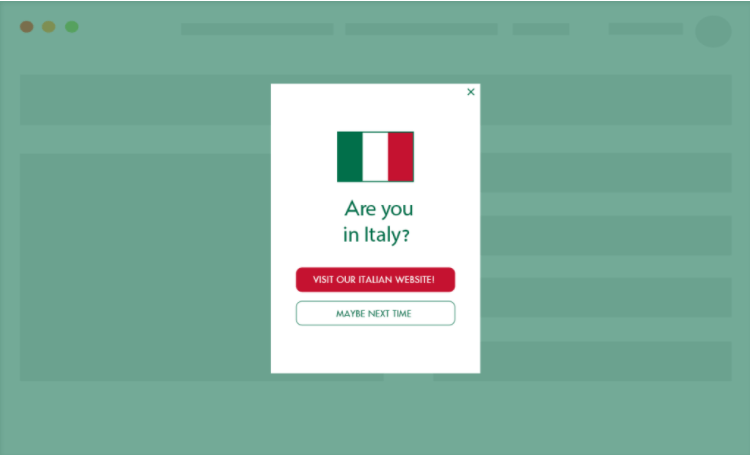
Ask visitors if they would like to browse the site in another language.
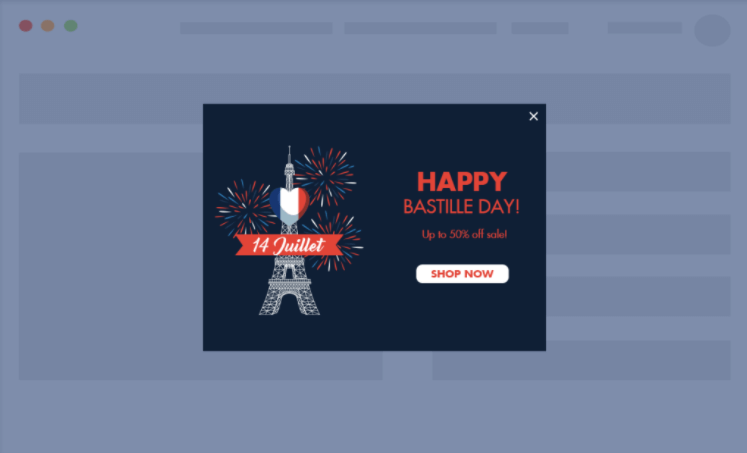
Show special offers on local holidays.
Location based pop-up options
If-So’s location based pop-ups offer several options that let you control how and when the pop-up appears on your WordPress site.
Triggering (opening) the pop-up
Choose how the pop-up opens: page load, delay, scroll, exit intent, click, or inactivity.
Closing the pop-up
By default, visitors can close the pop-up by clicking the background or the X icon in the top-right corner. You can also set a custom close button by assigning a class or ID using the pop-up shortcode generator.
Show a pop-up once or a limited number of times
Improve the visitor experience by limiting how often the pop-up appears. Set it to show only once, or define a duration in seconds to prevent repeated displays for the same user.
Sequence of pop-up content
Create a sequence of pop-ups based on the visitor’s journey or visit count. For example, show one pop-up on the first visit and another on the second.
Step-by-step: How to set up location based pop-ups
- Download and activate the If-So Dynamic Content plugin and the Trigger Events Extension.
- On your WordPress dashboard, go to If-So → Triggers and click Add New. Screenshot
- In version A, select the geolocation condition and choose the locations where you want to show your location based pop-up. Screenshot
- In the version A content field, set up the content you want to display inside the pop-up. Screenshot
- Click Publish to save your trigger.
- At the top section of your trigger, click the Pop-up tab and configure the pop-up behavior (entry delay, exit intent, close options, etc.). Screenshot
- Copy the pop-up shortcode and paste it anywhere on the page where you want the pop-up to appear. If you want to display the pop-up across all (or most) pages on your site, If-So allows you to do so. See how. Screenshot
Screenshots
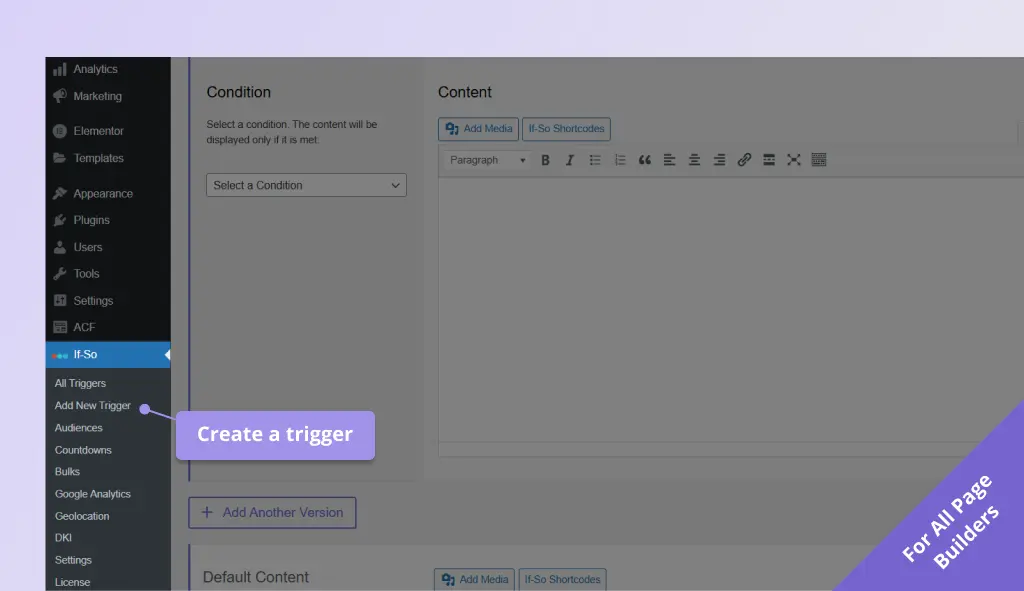
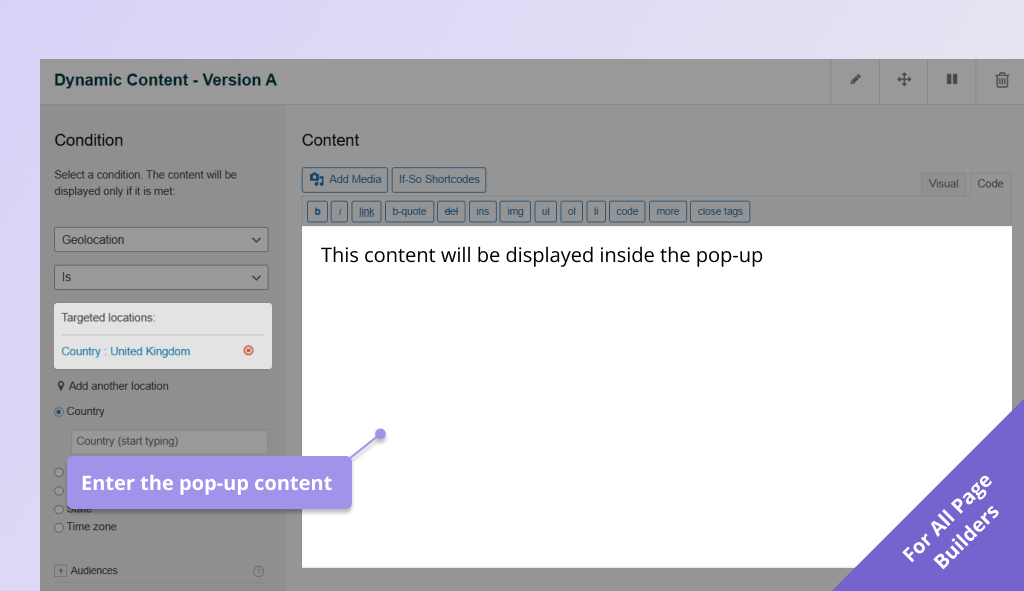
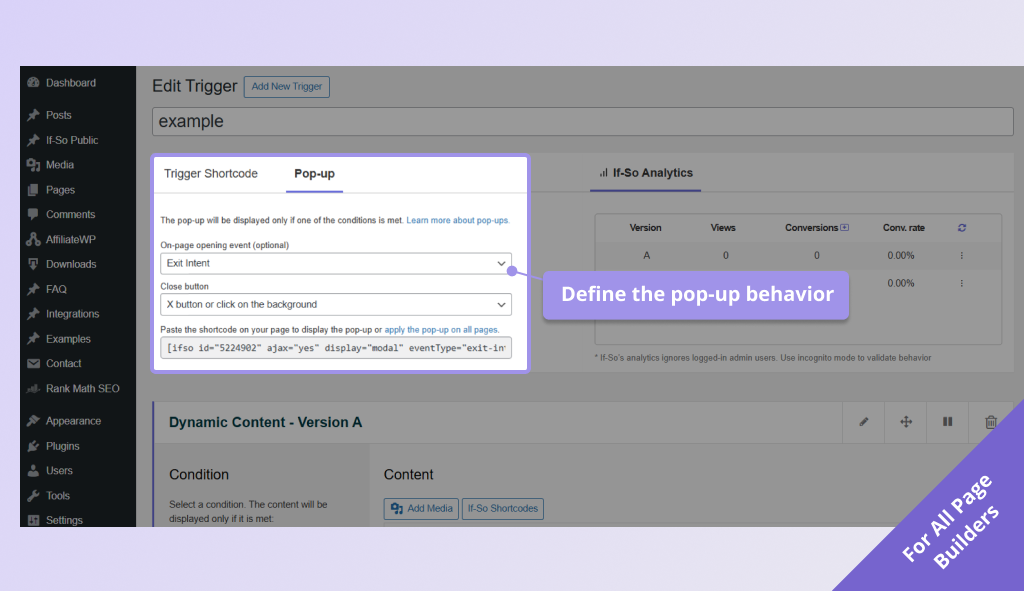
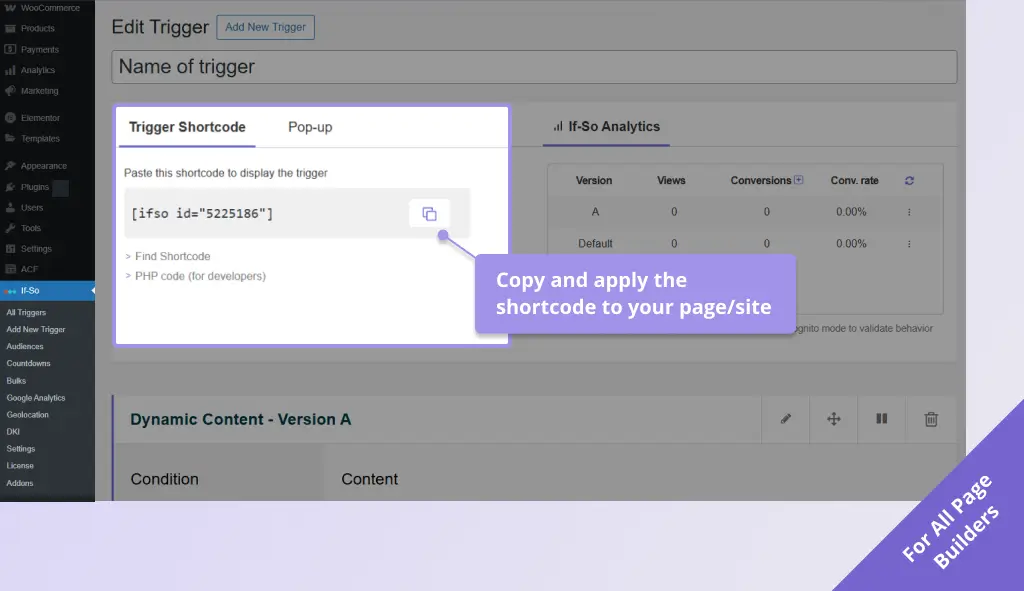
Troubleshooting
- Pop-up not displaying
If your conditional pop-up isn’t appearing as expected, don’t worry – follow the steps below to identify the issue and resolve it quickly.
1. Isolate the problem
Test how the trigger displays when not used as a pop-up
First, verify whether the issue is with the pop-up itself or with the dynamic content/condition inside it.
- Add a text indication to each version of the trigger (e.g., “This is version A” and “This is the default version”).
- Create a new blank test page and paste the trigger shortcode directly into the main content area – not as a pop-up.
- Publish the page and view it in a new incognito window.
- Check whether you see the trigger’s content and which version appears.
Do you see the content of one of the versions?
- ✅ Yes → The trigger works. Check if you see the correct version.
- ❌ No → The problem is with the trigger content, dynamic conditions, or geolocation. Continue below.
Do you see the correct version of the tirgger?
- ✅ Yes → The condition works. The issue is likely related to pop-up configuration or caching.
- ❌ No → The condition may be misconfigured, or caching is preventing the correct version from loading. Try another condition to see whether the issue is with the condition setup. If you are using a geolocation condition, check our geolocation troubleshooting guide.
2. Review the pop-up configuration
If the trigger and condition work, the next step is verifying your pop-up settings.
Check the following:
- Make sure the Trigger Events Extension is insttalled and active on your site.
- The display rule (page load, delay, click, exit intent, inactivity) is correctly configured and tested correctly.
- The pop-up is not restricted by a duration or identifier you previously tested (idealy, make each test in a new incgnito window to avoid cookies).
- The pop-up shortcode is placed on the page you are testing.
- The trigger was embeded on the page using the pop-up shortcode.
✅ A pop-up shortcode
[ifso id="123" ajax="yes" display="modal"]❌ A trigger shortcode
[ifso id="123"]Still doesn’t work? We’ll help!
If the issue persists, please contact our support team and include the following:
- Where the pop-up is placed (page, trigger, element, WooCommerce, etc.).
- Which condition you’re using (geolocation, date/time, query string, etc.).
- Whether the trigger works without the pop-up.
- Whether it works on a blank test page.
We’re happy to take a look and help troubleshoot further. Contact support.