
The A/B Testing Condition
Demo
What is the A/B testing condition?
The A/B Testing (ABT) condition allows you to easily test up to five variations of elements on your site to determine which one delivers the best results.
If-So’s A/B testing is designed for straightforward use cases. It’s super simple to set up, and provides meaningful insights to help you identify what truly works.
Tracking Views and Conversions
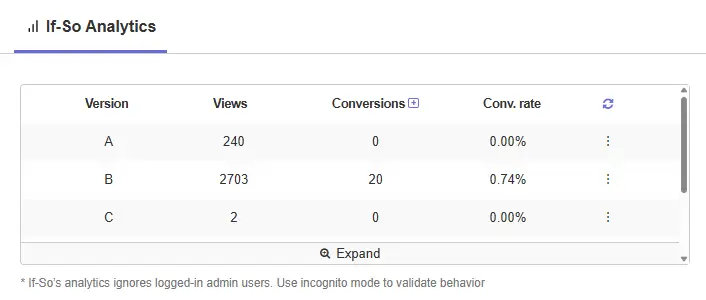
If-So will start tracking how many times each version viewd automatically.
Setting up conversion for the triger is done by pasting a simple shortcode (see step-by-step below) on the conversion page.
A Conversion will be attributed to the last version a visitor viewed before completing the action.
Key Advantages of If-So’s A/B Testing Condition
- Easy setup – no external integrations or coding required
- Reliable data – clean session-based testing with built-in analytics
- Automatic consistency – users see the same version on every visit
- Up to five variations – test multiple ideas in a single experiment
Which content can be tested using If-So’s A/B Testing condition?
As with all of If-So’s dynamic triggers, you can test any type of website content – including titles, text, images, calls-to-action, and buttons.
How to Set Up A/B Testing
- Create a new trigger (If-So → Add New Trigger).
- Decide how many variations you want to test (2–5). For each version:
2.1 Under the Condition field, select A/B Testing.
2.2 From the dropdown, choose the matching variation according to the number you decided:
Example for two variations:
Version A → 2 Variations – Version 1/2
Version B → 2 Variations – Version 2/2
The default version should not be used with the ABT condition. - Add your content for each version.
- Publish your trigger and paste the generated shortcode wherever you want the experiment to appear.
To track conversions:
- In the built-in analytics table, click the “+” icon next to the Conversions title.
- Copy the conversion shortcode that appears.
- Paste the conversion shortcode on your conversion page (e.g., thank-you, confirmation, or purchase page). A conversion will be automatically attributed to the last version a visitor viewed.
Learn more about the built-in analytics and conversion tracking
Troubleshooting
- The versions do not alternate
he A/B testing condition uses our built-in analytics data to track which version a user has already seen. Since the built-in analytics system does not count admin views, you need to run your tests in a new incognito window (“New” means: close all incognito windows between each test to make sure your cookies are completely cleared) - The versions do not alternate when I’m not logged in as an admin
Conduct your tests in a new incognito window while not being logged in. See the explanation above for more details. - The recurrence option deosn’t work
If you are using a caching plugin or other caching service, exclude the cookie name ifso_recurrence_data from the cache.
Best Practices
- Limit the number of variations (2–5) to keep results statistically clear
- Make sure each variation has a distinct difference (headline, CTA, design, etc.)
- Run tests for enough time and traffic to draw valid conclusions
- Track conversions with If-So’s built-in analytics or integrate with GA4 for deeper insights
FAQs
- Does If-So work with server-side and WordPress caching solutions?
Yes.
Whether you are using a caching plugin or server caching, you can navigate to the plugin settings and enable the “Page Caching Compatibility” option.
With the option enabled, dynamic triggers will be rendered in a separate request that will take place after the loading of the cached version.
- Can I spilt test 2 WordPress pages using If-So?
Yes, technically, you can. Though one of the biggest advantages of If-So is that you don’t have to duplicate pages. Instead, you can split-test only a specific piece of content on the same page.
Nevertheless, if you want to split-test a whole page, you can do so using a simple JavaScript redirect code that can be pasted inside an If-So trigger. We already have the redirect code ready for you. You can learn more and find it here.