
Monitor Dynamic Content Using Google Analytics 4
Harness the power of Google Analytics 4 to monitor and analyze dynamic content. This game-changer option allows you to track and analyze the performance of different content versions effortlessly. The best part? No setup is required.
On this page
- How to Set It Up (in 1 min)
- Types of Redirects
- Redirect Once Per User
- Geolocation Redirect Templates
Setting up Google Analytics 4 tracking for dynamic versions
As promised – the setup is a breeze! All you need to do is include the parameter ga4=”yes” in the trigger’s shortcode. Here’s an example:
[ifso id="123" ga4="yes"]Utilizing Event Tracking for Content Versions
Automatically register an event each time a content version is displayed. Leverage event tracking to gain a comprehensive view of how users interact with your dynamic content.
Customizing Analytics Reports
Dive into customized analytics reports that showcase the impact of each content version. Explore various metrics, including conversion engagement rate, conversion rate, custom bounce rate, and more, to tailor insights to your specific needs.
Maximizing Insights for Optimization
This feature empowers you to optimize your site easily based on real-time insights. Understand how different content versions resonate with your audience and make data-driven decisions for maximum impact.
Experience the transformative potential of monitoring dynamic content with Google Analytics 4. Elevate your optimization strategy and gain unparalleled insights into user engagement.
FAQ
Q: Why don’t I see the data in my GA4 account? A: We exclude Admins by default, check while you are not logged in.
Q: How can I check if it’s working? A: Go to the Realtime reports in your GA4 account, under events, look for the event name “ifso-trigger-viewed,” then click the “ifso_version_name or if-so_version_id” event parameter key.
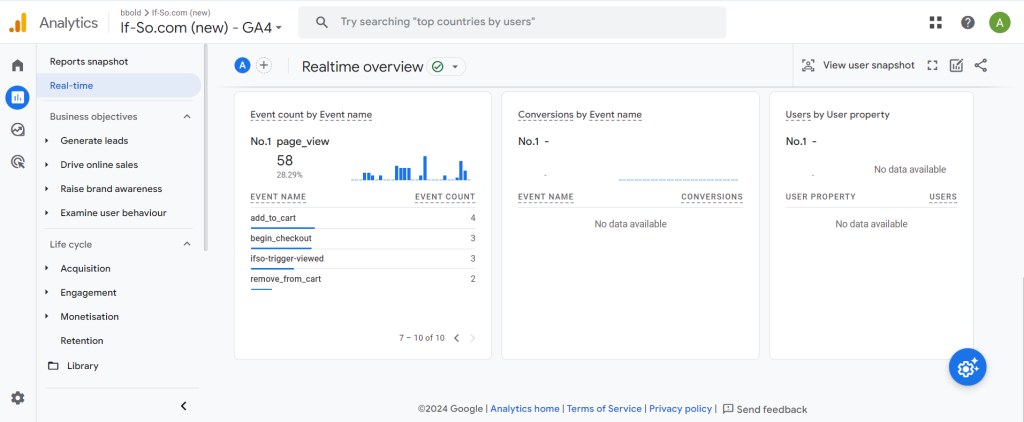
How do I see my data in GA4?
To view the data in your Google Analytics 4 account, follow these steps:
- Log in to your GA4 account.
- Navigate to the “Realtime” reports section.
- Under the “Events” category, look for the event named “If-So trigger viewed.”
- Click on the event, and you’ll find the event parameters, including “ifso_version_name” or “if-so_version_id.”
Advanced: Create custom events with shortcodes
For maximum flexibility, the GA4 extension lets you create custom events using shortcodes. Use the following shortcode anywhere on your site. The event will be triggered when the user visits a page with the shortcode:
[ifso-GA4-event ga4_event_type='my_event' additional_attr='hello']- Required: The ga4_event_type attribute sets the GA4 event type. This can be one of your predefined events or a custom string for a new event.
- Event Attributes: Any additional attributes in the shortcode (name and value pairs) are sent along with the event as parameters.